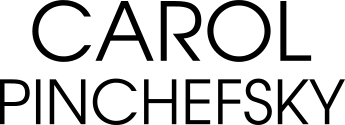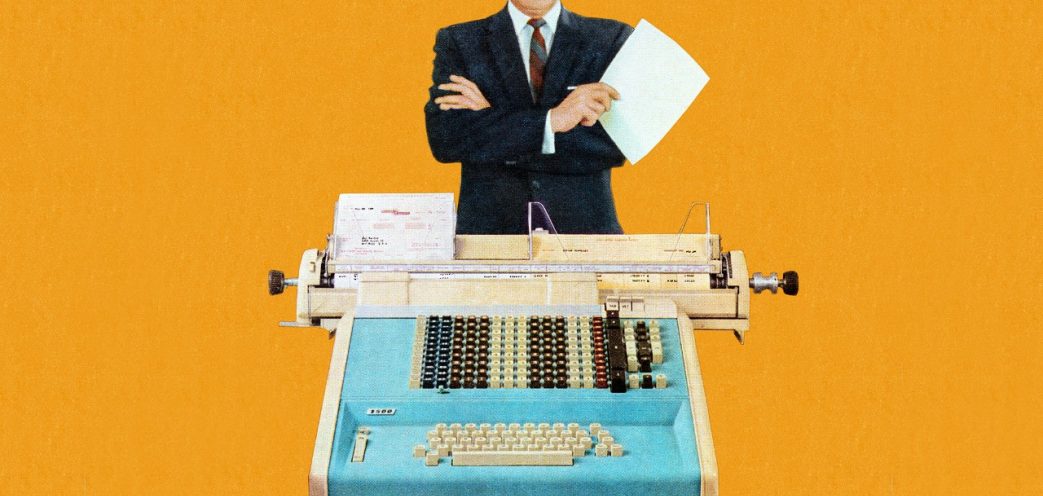Bruce Springsteen has his axe. Gimli has his axe. Axe Cop…well, the point is, any professional knows the value of a top-notch instrument. For computer techies such as programmers, that means using keyboards worthy of their skills.
Quality will cost you—up to a whopping $350. So why spend that cheddar when you can get a run-of-the-mill keyboard for a mere $30? Simple. If you program for a living, you’re actually typing for a living. That means you need to ward off potential repetitive strain injury (RSI), which comes from long periods of coding. And you can, thanks to wildly customizable keyboards that allow you to shift your hand and wrist positions, let you automate your coding, or are just plain more comfortable to type on.
They’re keyboards. They’re productivity tools. They’re preventative medicine. And they’re personalized instruments of your will.
In this article, you will meet keyboards you can program to your hand’s content: ErgoDox EZ, Filco Majestouch-2, Kinesis Advantage2, Kinesis Freestyle2, Matias Ergo Pro, Matias Tactile Pro 4, Unicomp Model M, Vortex Poker 3, and WASD Keyboards Code 61 Key. There are other brands to choose from, but my overview should give you a sense of what to look for.
What to look for
When you spend more money on a professional device, you get more choices and more features. Here are some points to consider when shopping for a keyboard:
Layout: Don’t like the standard Qwerty layout? Consider the alternatives. You can change to Dvorak (where home row is AOEU HTNS) or the easier-to-learn Colemak (where home row is ARST NEIO).
Positioning: Clever stands let you “tent” (or tilt) your keyboard to your liking. That lets you alter the angle and position of your overworked hands, reducing the risk of musculoskeletal injury. If you’re concerned with RSI, these details can make a big difference. If you’re not concerned, yet are participating in 24-hour coding sprints, you probably should be.
Some keyboards modify the standard layout for better ergonomics. How about moving Backspace or Control from under your pinky to under your thumb? They also vary in the number of keys provided—for example, whether you get a number pad (what keyboard enthusiasts refer to as a numpad), arrow keys, or a navigation (nav) cluster.
Key switches: The best keyboard in the world is mediocre if you dislike the feel of its keys. Mechanical keys come in every color of the haptic rainbow, each with different properties. For example, Cherry MX Blues are tactile, clicky, with a low activation force, while Clears are tactile and quiet but with a higher force—which usually is preferred by heavy-handed typists. Cherry is by far the most popular brand, but Gateron and Kaihua have been upping their game considerably as alternative choices. (For more, check out the Input Club’s exhaustive guide.)
Keycaps: These are the physical keys you actually type on. ABS plastic is the most common and allows for double injection (“doubleshot”) molding for the key legends. Using transparent plastic allows backlit keys to shine through. PBT has a more textured feel, doesn’t get shiny, and is preferred by many though less common. There’s a thriving aftermarket for custom keycaps—if you can afford them.
Layers: Layers are alternate layouts to which you can shift with the press of a button. So one layer could have the Qwerty layout, while another has Dvorak, for instance. Most keyboards that support layers also support custom mappings, but to different degrees.
Programmability: Some keyboards support on-board key remapping and macros. Others let you design new layouts and download them to the keyboard or even code your own firmware (based off open source projects like TMK, QMK, or KLL). Others don’t let you remap; you have to resort to software like Karabiner or AutoHotkey for your customization needs.
| Unicomp Model M | Matias Tactile Pro 4 | Matias Ergo Pro | Filco Majestouch-2 | Kinesis Freestyle2 | Kinesis Advantage2 | Vortex Poker 3 | WASD Keyboards Code 61 Key | ErgoDox EZ | |
| Key type | Buckling spring | Alps variant (click, quiet click) | Alps variant (quiet click) | Cherry MX | Rubber dome | Cherry MX (Brown only) | Cherry MX | Cherry MX | Cherry MX |
| Wrist rest | No | No | Built in | No | Optional | Built in | No | No | Optional |
| Layers | No | No | No | No | No | Yes (many) | Yes (4) | Yes (4) | Yes (32) |
| Programmable | No | No | DIP switches only | No | No | Yes | Yes | Yes | Yes (QMK) |
| Backlighting | No | No | No | No | No | No | Optional (white, blue, or RGB) | White (no if ordering with custom keycaps) | Optional, LEDs on underside |
| keycaps | PBT | ABS | ABS | ABS | ABS | ABS | PBT or ABS | ABS or bare | PBT (blank) or ABS (printed) or bare |
| USB hub | No | Yes (3 ports) | Yes (3 ports) | No | Yes (2 ports) | No | No | No | No |
| Portability | Poor | Poor | OK | OK | Good | Poor | Good | Good | OK |
| Tenting/Reverse Tilt | No | No | Both | No | Tenting | Fixed | No | No | Both |
| Form factor | Full | Full, TKL | Split (separate) | Full, TKL | Split (separate) | Split (one piece) | 60 percent | 60 percent | Split |
| Dvorak/Colemak | No | No | No | No | No | Yes | Yes | Yes | No (out of the box) |
| Weight | 4.4 lbs | 2.75 lbs | 3.73 lbs | 2.7 lbs | 2.2 lbs | 2.2 lbs | 1.6 lbs | 1.6 lbs | 1.6 lbs |
On to the specifics. Here are nine keyboards, in order of customizability.
Note: Although I tested these keyboards on a Mac, they can be used with Macs, PCs, and Linux.
Unicomp Model M

There’s a reason why programmers have loved the IBM Model M keyboard since 1984: It has a unique feel, and it’s clicky as hell. Every satisfying snap of the keys is affirmation that you’re on the job and you’ve got game. Yes, this is your father’s keyboard, but your father is a boss. No, your father is Patton. Or possibly Professor Falken.
Unicomp purchased the rights to the original IBM Model M keyboard from Lexmark back in 1996. The Model M keyboard sells to this day, thanks to its reasonable price (approximately $100, depending on model) and a buckling spring mechanism that sends your fingers flying. Typing each individual keystroke gives you strength of purpose, even if you’re just writing out your grocery list.
This full-size keyboard doesn’t have any bells and whistles. No programmability, no ergonomics, no media keys. The Unicomp keyboard’s only concession to the modern world is that it now uses USB. Just because it’s straight out of the 20th century, it doesn’t mean Unicomp has eschewed modern touches; the company offers special keycaps, including a Linux Tux set.
However, this keyboard isn’t for everyone. If you want a quiet office environment (or your co-workers to like you), you’re out of luck. It’s as loud as the electric typewriters it replaced. Also, it’s not the most aesthetically pleasing device.
But using the Model M, I feel like I can type all day and all night, and be ready for more. [Ed: Good. You have deadlines.] And the Model M would be there for me. I will die in 40 years, but this keyboard will live forever.
RECOMMENDED FOR:
Old-schoolers. Those who want to hack into NORAD and challenge it to a game of global thermonuclear war.
Matias Tactile Pro

The Tactile Pro 4 is Matias’ answer to the Model M. It has an industrial look and feel, but it’s easier on the eye than the Unicomp—rather like its prettier sister. The keys are substantially clicky and responsive. Matias forgoes the popular Cherry MX keys for its own take on Alps, the Japanese keys used in the famed Apple Extended Keyboard. The keys have the same crispness when typing as on the Unicomp, but the sound is more tenor than the Unicomp’s full bass.
The Tactile Pro returns the upstroke quickly. My fingers flew over the keys, even though they wobble oh-so-slightly. (The keys. Not my fingers. Usually.)
This is a full-sized keyboard, which means it includes a numpad, arrow keys, and a nav cluster. (Matias also makes a version without a number pad, the Mini Tactile Pro, and a quiet version, the Quiet Pro.) The Mac keyboard gives you a whopping 18 function keys; the PC version has slight differences, such as swapping a function key for a “Print Screen” key.
At first glance, the lettering looks like arcane glyphs carved by elder gods. I find that sort of thing appealing. The Mac version’s letter keys are festooned with extra characters, which you can access with either the Option key or Option+Shift. So, for example, if I need to type the copyright symbol, I can just look down. Technically any keyboard can do this, but the Tactile Pro puts a reference on the keycaps themselves. If you need to type uncommon symbols frequently, that alone might be reason to consider this board; it’s the only one in this roundup with this feature.
The Tactile Pro also contains a useful three-port USB 2 hub. Its feet, when extended, don’t grip my table, but the keyboard remains in place, no matter how hard I bang away.
The plastic of the keyboard is shiny. It does not look cheap per se, but it’s not especially alluring. I prefer the matte of the Ergo Pro (see below).
RECOMMENDED FOR:
Mac classicists. With its extra glyphs and symbols, it’s a great keyboard for international users…or those who want to summon demons.
Matias Ergo Pro

The Matias Ergo Pro ($200) is an ergonomic split keyboard that, despite its plastic construction, has a premium feel due to quality touches such as rounded edges and plush, removable gel pads.
The two halves of the Ergo Pro can be pushed together for a relatively compact keyboard layout, or moved apart, allowing your arms to orient directly forward. The legs—three on each side—can be angled either forward for tilting or sideways for tenting. Both orientations are solid, thanks to the slightly curved and rubberized feet. But if you want to remove the gel pads, you’ll take the front legs with them.
The Ergo Pro’s bottom row has fat extra-tall keys and a split spacebar (one on each side). The arrow keys are squeezed in as half-height ones, the same strategy taken by smaller laptops. It also has a mini nav cluster wedged in next to it, which I found a bit awkward for typing PgUp or PgDown.
Awesomely, the Ergo Pro features a left-hand side column of keys for Undo, Cut, Copy, and Paste—useful for writers and programmers alike. An extra Control key is nestled next to N, and rather quixotically, there’s also a ye olde forward-delete key at top right, next to F12.
The brains of the Ergo Pro are in the right half of the keyboard, which you connect to your computer with a Micro USB connector (in two lengths). The left side attaches to the right via a TTRS cable (you may know this phono connector from the stereo headphone+mic jack evicted from the iPhone 7). There are two of these too, an almost too-short 8-inch one and a longer 24-inch cable with a retracting spinnaker that is still on the short side—but at least you can swap in your own if you need longer.
The keyboard includes a USB 2 hub with three standard-size ports, all of which work to plug in mice, trackballs, or USB sticks.
Not mentioned anywhere are four DIP switches hidden under the AltGr (or right Cmd, on the Mac version) key. Flipping the DIP switches changes the keyboard’s configuration, including a swap between Mac and PC.
The keys in the Ergo Pro are Matias’ own tactile Quiet Click variant on the Alps keys, so no swapping in your favorite Cherry-compatible keycaps here. Despite the name, the keys don’t make an audible click; they’re even quieter than a Cherry MX Red Silent (as found on the Corsair Strafe), albeit not as smooth.
But the Ergo Pro did something that no other keyboard here did: While the keyboard was in tent position, my hands rested on them gently. Looking down as I typed away, it seemed like my arms were hovering over the desk. I wasn’t just typing. I was a maestro, conducting a grand symphony of keystrokes.
RECOMMENDED FOR:
People who want a reasonably standard ergonomic keyboard with solid quality. People who conduct orchestras in their minds.
Filco Majestouch-2

The Filco Majestouch-2 tenkeyless (TKL) ($150) is a straight-up keyboard that does not allow for customization, which could make it less attractive to hackers. Don’t let that limitation get in your way. This is one excellent keyboard.
All TKL essentials are covered: function and arrow keys, plus a nav cluster, 87 keys of (in this case, Cherry MX Clear) goodness. But what makes it special is the build. The Majestouch-2 has a terrific, solid feel. At 2.2 pounds, the plastic construction makes it considerably lighter than you’d expect for a keyboard this substantial. Its legs are sturdy too, and the rubber pads gripped onto my table like a champ.
Yet my fingers felt light on the keys. Typing with this keyboard was a pleasure, with one exception: I’m a Mac girl, but this model was a PC. The Windows button—which substitutes as a Mac command key—is sandwiched between the Control and Alt buttons, and I don’t care for that positioning. Luckily, the keyboard remapper Karabiner can remedy that, but there’s no on-board way to do it.
So what sets this apart from other mechanical keyboards? First, that solidity. Second, its color choices. Although many mechanical keyboards give you binary options of black or white, Filco’s keyboards come in multiple colors or even a camo print in case you want your office to blend into a jungle background.
And last, the italic Futura font Filco uses is a cut above the bland fonts from other keyboard manufacturers. The keys are stylish enough that even the fussiest aesthete would approve.
If you want a numpad, you can buy a full-size version of the Majestouch-2, or get an optional separate numpad to place, say, to the right of your mouse. For those who prefer a sleek, black look, Filco makes the awesomely named Ninja, a light-absorbing keyboard with its lettering printed on its sides.
RECOMMENDED FOR:
People who won’t sacrifice style for comfort or comfort for style. People who like to wear camo and kill silently with poison darts.
Kinesis Freestyle2

Unlike every other keyboard here, the Kinesis Freestyle2 I looked at ($149) isn’t mechanical. But its design and attention to detail, and the fact that a mechanical model is due to drop shortly (for $219), makes it worth including in this roundup.
The Freestyle wins points for ergonomic design. It splits into two pieces, with a 9-inch spread, though unlike the Ergo Pro, the cable is fixed. Don’t like the split layout? The keyboard comes with a hinge widget that lets you connect the two halves. Optional accessories include wrist pads and, in my version, a ramp kit that tents the keyboard with an angle of 5, 10, or 15 degrees. Oddly, the keyboard doesn’t tilt forward, only side to side. (An alternative tenting accessory lets you go up to 90 degrees.)
To the left of the keyboard is a cluster of unusual keys: “Web” back and forward keys, mapping to browser back and forward button; “ABC” left and right keys, which puts you at the beginning or end of line; and Cut, Copy, Paste. Although I heard criticism for the far-left placement of the Escape key, it wasn’t a problem for me. Then there’s my favorite: the Undo key. Gods, where has this button been my whole life?
The Freestyle has minor flaws, such as a “Fn” key in blue lettering that’s hard to see on the black keyboard. It also has no programmability at all. The plastic casing, add-ons, and wrist pad feel a bit cheap.
But the Freestyle’s thinness and lightness make it portable enough for your laptop backpack, so you can take it wherever your wrists need to go.
RECOMMENDED FOR:
Programmers who like portability and wrist health.
Kinesis Advantage2

It takes a while to get used to any new keyboard with a different layout, but the Kinesis Advantage2 ($349) requires the most acclimatizing. Not only is the keyboard split in half, but each half is contained in a bowl, which minimizes hand and finger movement. Its Cherry MX Brown switches allow for a gentle touch. Programmer friends with RSI challenges swear by this keyboard.
Along with its bowls, the Advantage2 has two thumb clusters laid out the same way as the ErgoDox (see below). That makes it ergonomically improved from a standard layout. Here, Backspace and Delete are on the left thumb cluster, and Enter and the space key (not bar) are on the right, removing four reasons to stretch your fingers to the distant edges of the keyboard. It also has function keys and some extras that handle the Advantage2’s special features.
The Advantage2 is a late-2016 update to the original keyboard with two significant changes: It replaces the original rubber dome function keys with mechanical keys (Cherry ML, a micro version of the MX). That’s a bigger deal than you might think. On the Advantage2 you use those keys a lot due to the other major change: massive onboard programmability, with no software or logging into Advantage’s site required.
The Advantage2 lets you switch on the fly between support for a Mac, Windows, and “PC,” which mostly modifies the keys in the thumb clusters. It also lets you swap between Qwerty and Dvorak. But you can also remap any key on the fly, thanks to the top-right “Program” key. Want to swap Caps Lock with Control? Program+F12→Caps Lock→Control→Control→Caps Lock→Program+F12, and you’re done. You can program up to 100 macros (sequences of keystrokes) similarly with Program+F11, to reduce the time spent stroking those keys. The Advantage2 means never having to type “I’ll see you in hell” again.
This keyboard has a wealth, nay, a ridiculousness of reprogrammability. You can create new layouts, each accessed by a hotkey, and each layout can have its own completely different set of mappings. Every. single. alphanumeric. key. can be made a hotkey. Not only that, each layout supports two layers.
Kinesis also sells a foot pedal that works in conjunction with the keyboard; you can use one of the three pads for Tab, Keypad Shift, and Enter. But because the foot pedal is also configurable (of course), you can use it to switch layers or input macros.
What really makes a programmer care about the Advantage2 is that the keyboard can present its internal configuration to the computer as a virtual flash drive. Text files contain all the key mappings and macros in easily editable form, making it easier to program the keyboard in almost any way you can imagine, such as inserting delays or sending arbitrary keycodes. If you’re the kind of programmer who likes customizing her workflow to the nth degree, there’s a lot to love about this.
Physically, the Advantage2 dominates the desk due to its sheer three-dimensionality. But it’s extremely light—the lightest keyboard I looked at, and that includes the diminutive POK3r (see below), which is ironically one of the heaviest. The only place is it isn’t light is on your wallet. But for $349, there’s a whole lot of bang for your whole lot of bucks.
Plus, dipping my hands into a keyboard gives me this awesome sensation of merging with a computer. And you can’t put a price on feeling like a cyborg.
RECOMMENDED FOR:
People with RSI and other physical challenges. Those who welcome their cyborg overlords.
Vortexgear POK3R

The POK3r (or Poker 3, for the less 1337 among us, like me) ($124, Cherry MX Brown, PBT) has a weight that belies its size. At 2 pounds, it’s heavier than some full-size keyboards, thanks to an aluminum case and steel backplate. The POK3r is a so-called 60 percent keyboard, meaning it omits the numpad, the page and arrow clusters, and the function key row. It’s practically pocketable.
It seems counterintuitive that omitting more keys could result in a better, faster typing experience, but the POK3r makes a good case for it. Its size allows you to move your mouse (and mouse hand) back closer to the keyboard and rediscover whole areas of your desk you forgot you had. But this strategy works only if you can get back those missing keys when you actually need them. This is where the Fn key comes in.
On this keyboard, Fn is a key part of the experience (pun possibly intended): Fn+number keys gets you the Function keys, Fn+Q,W,E,S,D or F gives you media and volume control keys. Fn+I,J,K,L gives you the arrow keys, while Fn+H is Home and Fn+N is End (or perhaps “eNd”). All of these keystrokes are in easy reach, which makes them quicker to use. Legends are printed on the front of each key, but I can expect I would rapidly reach the point of never looking down to check key combinations. And DIP switches let you customize its basic settings, such as switching between Qwerty, Dvorak, and Colemak or remapping Caps Lock to Fn.
Sadly, there isn’t a Mac/Win toggle, so if you want to put Option and Command in the right places, you need to remap the keys.
The POK3r is wonderfully programmable, though its user manual is on the sparse side. A significant downside of the POK3r is that the configuration cannot be downloaded or uploaded—it’s locked inside the keyboard. One errant swipe of the finger, and you may need to start over. The keyboard community being what it is, there are efforts to reverse engineer the POK3r firmware, but they are not (yet) to the point of enabling easy download and upload of the configuration.
A LED under the spacebar on the left lights up blue, red, or purple to show you if you’re on layers 2-4, and is off for the default layer, which is not programmable. (The one on the right lights up solid or flashes while you’re in programming mode.)
If you really miss the arrow keys, and Fn+I,J,K,L doesn’t do it for you, the manual very (very) tersely explains that holding down Win+Space+Right Alt turns the Fn, Pn, Control, and Right Shift into an arrow cluster on all layers, which I found to work intuitively well. It disappointingly stops Fn from working as the function key; there’s no reason the firmware couldn’t support dual-mode use. Since I mapped Fn to Caps Lock, I found it an acceptable trade. Just be warned that you have to disable this feature to do any key reassignments.
The POK3r is available in over 50 different configurations, with regular, monochrome, and RGB-backlit variants, and several different Cherry MX key types, including less-common types such as Nature White, Red Silent, and Black, so it’s worth shopping around at sites like Mechanicalkeyboards.com to see who has what in stock.
Perhaps it was the Cherry MX Brown switches. Perhaps it was the solid-steel backplate and PBT keycaps. But in all of my time spent with mechanical keyboards, the POK3r was the most focused and fun typing experience I had.
WASD Keyboards Code 61

WASD keyboards have a good name in the keyboard enthusiast community for the company’s attention to detail. As an interesting contrast to the POK3r, WASD sent me a Code 61 with Cherry MX Clears (starting at $126). Interesting, because the Code 61 is the result of a partnership with Vortex and is in fact a POK3r: same size, same layout, same DIP switches, same firmware. That means everything above also applies to this keyboard.
The Code 61 I used had ABS keycaps (you need the Vortex version for PBT). PBT has a nicer feel and also makes a more satisfying lower pitched “tock” sound than ABS. It has a white backlight that Fn+X toggles on, per key, or a slowly pulsing “breath” mode. In the all-on mode, you can adjust brightness with Fn+X, C and V. If there’s a way to configure per-key backlighting as part of macros, though, I wasn’t able to discover it.
WASD’s Code keyboards come with preconfigured keycaps with your choice of Cherry switches and optionally O-rings (to make keystrokes quieter), but no other options. The main difference from the Vortex offering boils down to from whom you get support, which some may find reason enough to go with WASD.
WASD also offers keyboards that are identical to the Code versions but with key-cap customization options in both layout and colors. The custom option costs a little more, but it’s much cheaper than aftermarket options. You can upload your own layouts, too. If you want a 60 percent keyboard like the POK3r but you also want your own custom color scheme and key-cap legends, and you like (or don’t mind) ABS, it’s hard to beat this. Alternatively, you can buy the board bare bones, without caps, and add your own. Before you do, though, WASD will also sell you a Code with aftermarket keycaps like GMK Dolch pre-installed. At double the price.
Recommended for:
Programmers who want a satisfying, programmable, portable keyboard that could also stop bullets or double as a blunt instrument.
ZSA Technology Labs ErgoDox EZ

The ErgoDox has an interesting history. Originally (and still) an open source design, this split keyboard has traditionally been available only as a kit. But now you can own one without soldering, thanks to the ErgoDox EZ ($355), a pre-built ready-to-ware version. It has an excellent tenting solution, optional configurable underside lighting, and insane programmability. The whole EZ design is also open source, so you could, in theory, build your own, right down to the case and PCB.
The ErgoDox layout is its major appeal. Both halves have an ortholinear main pad, plus a secondary thumb pad, similar to the Kinesis Advantage. Unlike the Kinesis Advantage, you can space the halves however far apart you want, like the Ergo Pro connected by a TRRS cable.
The tenting solution on the EZ is wonderfully flexible. Three legs on each half can be angled up to 15 degrees in pretty much any direction, either in increments with an interlocking rotation mechanism or any way at all if you add the included rubber washers. For some, this adjustability may be the one compelling reason to pick the EZ over other options.
The ErgoDox uses an additional column of double-tall keys on the inside of each half instead of a function key row. It offers a selection of Gateron switches as options. For keycaps you can get either legended ones in DSA profile (all keys the same height) or blank ones in DCS profile, where the rows vary in height, both PBT. All keys are standard sizes, so it’s easy to source aftermarket keycaps; ErgoDox options are frequently featured on buy-in-bulk community sites like Massdrop.
The EZ lets you develop your own personal keyboard. Unlike the Advantage or POK3r, the remapping is not on the keyboard itself; a natty graphical configurator lets you do any amount of remapping and customization across more layers than you can come up with a use for. This includes mouse actions: The default configuration features a mouse layer, so you never have to move your hands off the keyboard. Three LEDs on the top right show you which layer you’re currently on.
The default configuration provides several tricks, like a thumb-pad Control key that acts as Escape if you tap rather than hold it, and a Hyper key that basically acts like holding down all the modifier keys at once. If you’re an Emacs user, you know there’s never enough key bindings for all the functions you want, so now you have a whole new set to play with. Two, actually, because there’s a “Meh” key as well (Alt+Control+Shift, without Cmd/Control).
If the graphical configurator isn’t enough, you can download the QMK firmware from GitHub and program exactly what you want in C. If you want to do anything interesting with those underside LEDs this is pretty much required (though the configurator is constantly being improved). You could also use the firmware to implement features the configurator doesn’t handle, such as holding down the Shift key for five seconds to get Caps Lock. Installing your own custom firmware won’t void the warranty. You also have community support, with configurations shared on GitHub. If you want a Dvorak layout, you’ll find someone else already did it for you.
Learning to use the ErgoDox EZ takes a little time, but its versatility makes it a compelling option for the dedicated hacker.
RECOMMENDED FOR:
Programmers who want total flexibility. Coders who are actively working to bring about the Singularity.
Hands-down
A keyboard is more than just a complement of letters and symbols. It’s an interface between you and your work. With angles and keycaps and layers to choose from, it’s also an incredibly personal choice.
That said, of all of the keyboards here, for coding I would choose the ErgoDox for its ridiculous amount of customizability. But for general typing, I would choose the lovely Poker 3 for its solid backplate and (on the version I tested) Cherry MX Brown keys. Typing wasn’t just enjoyable. It was thrilling.
The keyboard rabbit hole goes much, much deeper than this, and there are dozens of vendors, layouts, custom keycap designs, and even custom key switches. You can build some keyboards from kits. For others, you’ll need to 3D-print the cases from freakin’ open source schematics.
If this article has just whetted your appetite, the r/mechanicalkeyboardssubreddit is quite informative, and then there’s keyboard enthusiast site Geekhack.org. The Input Club is worth a look both for its comprehensive information and its programmable keyboard designs. And Massdrop, mentioned earlier, will sorely test your wallet if you’re not careful. Don’t say we didn’t warn you.
Happy typing.
This article/content was written by the individual writer identified and does not necessarily reflect the view of Hewlett Packard Enterprise Company.